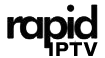Watching IPTV on your Sharp TV can be an immersive experience, but sometimes, the enjoyment is marred by issues like audio delays. Audio lag, or audio delay, can occur when the sound doesn’t sync properly with the picture. This issue can be frustrating, especially when watching fast-paced action scenes or sports events. Fortunately, there are several ways to fix audio delays on Sharp TVs, ensuring a smooth viewing experience. In this article, we’ll guide you through the steps to fix audio delay issues on Sharp TVs when streaming IPTV content.
Buy 1 Year IPTV Subscription and Enjoy Unlimited Content
What Causes Audio Delays on IPTV?
Before jumping into solutions, it’s important to understand why audio delays happen in the first place. Audio delays on Sharp TVs when using IPTV can be caused by several factors:
- Network issues: A slow or unstable internet connection can lead to buffering and syncing issues.
- IPTV app settings: Some IPTV apps may have built-in settings that cause audio delays, especially when decoding high-definition streams.
- TV settings: Some TVs, including Sharp models, may have advanced sound processing features that can unintentionally cause delays.
- External devices: If you’re using soundbars, home theater systems, or external speakers, the audio may be delayed due to poor connection or incompatible settings.
Understanding the root cause of the issue can help you apply the right fix. Below, we will walk you through some common solutions to fix audio delays on your Sharp TV while watching IPTV.
Step 1: Check Your Internet Connection
One of the most common causes of audio delays is a slow or unstable internet connection. IPTV streaming requires a stable connection, and when bandwidth is insufficient, both video and audio can be affected.
How to Check Your Internet Speed:
- Perform a speed test: Use a speed testing app or website to check the download speed of your internet connection.
- Minimum Speed Requirement: To stream IPTV smoothly, ensure your internet connection has at least 10 Mbps for HD content and 25 Mbps or higher for 4K content.
- Connect via Ethernet: If you’re using Wi-Fi, try switching to a wired Ethernet connection for better stability.
If your internet connection is unstable, consider upgrading your plan or troubleshooting your Wi-Fi network.
Step 2: Adjust TV Audio Settings
Sometimes, the settings on your Sharp TV may be causing the audio delay. Sharp TVs often have built-in features that process audio to improve the listening IPTV experience, but these features can also introduce a slight delay.
Steps to Adjust Audio Settings:
- Navigate to Settings: Go to your TV’s settings menu by pressing the Home button on your Sharp TV remote.
- Select Audio Settings: Look for the Sound or Audio settings.
- Disable Audio Processing Features: Turn off features like Sound Effects, Surround Sound, or Audio Delay if they are enabled.
- Check Lip Sync Settings: If your Sharp TV has a Lip Sync option, adjust it to sync the audio with the video properly.
These adjustments will reduce the processing time and may eliminate the audio delay caused by these settings.
How to Install APK Files for IPTV on Philips TVs
Step 3: Adjust the IPTV App Settings
IPTV apps themselves can sometimes cause audio delays, especially if you’re using third-party applications for streaming. Fortunately, most IPTV apps have settings that you can tweak to fix synchronization issues.
Tips for Adjusting IPTV App Settings:
- Check the Audio Settings in Your IPTV App: Open your IPTV app and go to its settings or preferences menu.
- Select the Correct Audio Output: If the app allows you to select an audio output (e.g., stereo or surround), choose the one that corresponds to your TV’s audio setup.
- Adjust the Buffering Settings: Some IPTV apps allow you to adjust the buffering settings. Reducing the buffering time can sometimes help resolve audio delays.
- Try Another IPTV App: If the issue persists with one app, consider trying a different IPTV app to see if it handles audio better on your Sharp TV.
Some IPTV apps have built-in synchronization features that can be adjusted to fix the audio delay.
Step 4: Check External Audio Devices
If you’re using an external sound system, such as a soundbar or home theater system, audio delay can be caused by the connection or settings of those devices.
How to Fix Audio Delays with External Devices:
- Use HDMI ARC: If you’re connecting an external audio device through HDMI, ensure that you’re using the HDMI ARC (Audio Return Channel) port to minimize delay.
- Adjust Audio Sync on External Devices: Many soundbars and AV receivers have an audio sync or lip sync feature. Check the settings of your external audio device and adjust it to match the video.
- Wired Connections: If you’re using Bluetooth speakers or wireless headphones, consider switching to a wired connection to reduce the delay.
- Update Firmware: Check for firmware updates for both your Sharp TV and external audio devices. Sometimes, an update can resolve compatibility issues that cause audio delays.
Step 5: Restart Your TV and Devices
Sometimes, a simple restart can resolve temporary software glitches that may be causing the audio delay. Try restarting your Sharp TV and any external devices to reset the connection.
Steps for Restarting Your Devices:
- Restart the Sharp TV: Power off your TV and wait for about 30 seconds before turning it back on.
- Restart the IPTV App: Close and reopen your IPTV app to ensure that it’s running smoothly.
- Restart External Audio Devices: If you’re using soundbars or external speakers, restart them as well to ensure they sync properly with the TV.
FAQs about Audio Delays on Sharp TVs
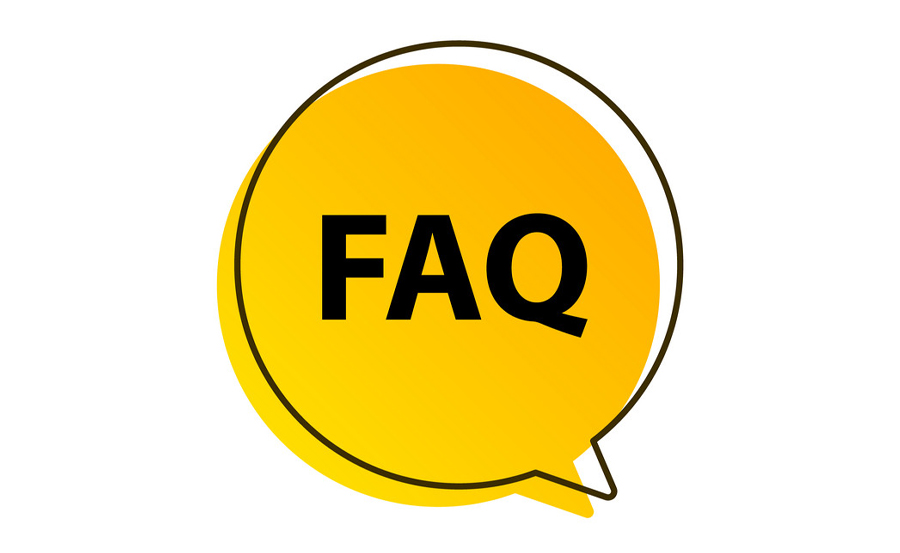
Q: What should I do if adjusting settings doesn’t work?
A: If the above steps don’t resolve the issue, consider updating the firmware of both your Sharp TV and the IPTV app you’re using. Sometimes, updates include fixes for audio-related problems.
Q: Can I fix audio delay without an external sound system?
A: Yes, you can fix audio delays by adjusting the sound settings within the Sharp TV and the IPTV app. You don’t necessarily need an external sound system to resolve the issue.
Q: How do I know if my internet speed is too slow for IPTV streaming?
A: Perform a speed test and check the download speed. If it’s lower than 10 Mbps for HD or 25 Mbps for 4K streaming, your internet speed may be too slow for seamless IPTV streaming.
Final Thoughts
Audio delay can be a common issue when streaming IPTV content on Sharp TVs, but it is usually easy to fix with the right adjustments. By checking your internet connection, adjusting TV and IPTV app settings, and troubleshooting external devices, you can enjoy synchronized audio and video for an optimal viewing experience.
How to Set Date and Time on Your MAG