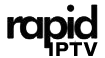Streaming live television and on-demand content has never been easier, thanks to tools like GSE Smart IPTV and Chromecast. With these tools combined, you can enjoy a seamless viewing experience on your TV. Whether you’re already using a reliable service like Rapid IPTV, considered the best IPTV subscription worldwide, or just getting started, this guide will help you set up GSE Smart IPTV with Chromecast in no time.
What Is GSE Smart IPTV?
GSE Smart IPTV is a robust multimedia player designed to work with IPTV playlists. It’s a popular choice for streaming live TV and video-on-demand content on various devices. With its user-friendly interface and compatibility with multiple formats, GSE Smart IPTV is ideal for users seeking flexibility and performance.
Why Combine GSE Smart IPTV with Chromecast?
Chromecast lets you stream media directly to your television, providing a larger screen and a more immersive viewing experience. When paired with GSE Smart IPTV, you can enjoy:
- High-quality streaming without interruptions.
- Easy access to your favorite channels via Rapid IPTV or similar services.
- The convenience of controlling playback from your smartphone or tablet.
Setting Up GSE Smart IPTV with Chromecast
Before you start, ensure you have the following:
- A stable Wi-Fi connection.
- A Chromecast device connected to your TV.
- GSE Smart IPTV installed on your smartphone or tablet (available for iOS and Android).
- An active IPTV subscription, such as Rapid IPTVs, for access to premium content.
Step 1: Install and Configure GSE Smart IPTV
- Download the App: Search for “GSE Smart IPTV” on your device’s app store and install it.
- Add Your IPTV Playlist:
- Open the app and navigate to the menu.
- Select “Remote Playlists” and tap the “+” icon.
- Enter the URL provided by your IPTV service, such as Rapid IPTV.
- Verify the Playlist: Once added, check to ensure channels load correctly.
Step 2: Connect Your Device to Chromecast
- Set Up Chromecast:
- Plug the Chromecast device into your TV and connect it to the same Wi-Fi network as your smartphone or tablet.
- Follow the on-screen instructions to complete the setup.
- Enable Casting:
- Open GSE Smart IPTV on your device.
- Select a channel or video you want to stream.
- Tap the “Cast” icon and choose your Chromecast device from the list.
Step 3: Stream IPTV Content
- Once connected, your selected content will stream directly to your TV.
- Use your device to pause, play, or switch channels as needed.
Benefits of Using Rapid IPTV with GSE Smart IPTV
For the best streaming experience, choosing a reliable IPTV subscription is crucial. Rapid IPTV offers unparalleled service with benefits including:
- Wide Channel Selection: Access thousands of international channels and on-demand content.
- High-Quality Streams: Enjoy uninterrupted HD and 4K streams.
- Cross-Device Compatibility: Use Rapid IPTV on multiple devices, including smartphones, smart TVs, and PCs.
- Affordable Pricing: Competitive subscription plans to suit any budget.
Explore the Best IPTV Subscription Plans Here
Troubleshooting Common Issues
Problem 1: GSE Smart IPTV Fails to Cast
Solution:
- Ensure your device and Chromecast are on the same Wi-Fi network.
- Restart the GSE Smart IPTV app and try again.
Problem 2: Buffering or Poor Stream Quality
Solution:
- Check your internet connection.
- Opt for a premium IPTV subscription like Rapid IPTVs for consistent high-quality streams.
Problem 3: Channels Not Loading
Solution:
- Verify your IPTV playlist URL.
- Contact your IPTV provider for updated playlist links.
Tips for the Best Streaming Experience
- Upgrade Your Internet: A stable connection with at least 10 Mbps is recommended for HD streaming.
- Use a VPN: Protect your privacy and bypass geo-restrictions.
- Choose Rapid IPTV: For premium content and unparalleled reliability, subscribe to Rapid IPTV, the world’s best IPTV subscription.
FAQs
1. Can I use GSE Smart IPTV on devices other than Chromecast?
Yes, GSE Smart IPTV is compatible with a range of devices, including smart TVs, Firesticks, and Apple TVs.
2. Is Rapid IPTV compatible with GSE Smart IPTV?
Absolutely. Rapid IPTV works seamlessly with GSE Smart IPTV, ensuring high-quality streams and extensive channel options.
3. Do I need a paid IPTV subscription to use GSE Smart IPTV?
Yes, while the app is free, you’ll need a subscription like Rapid IPTVs to access content.
4. Can I watch 4K content with this setup?
Yes, provided your IPTV provider, such as Rapid IPTV, offers 4K streams and your internet connection supports it.
5. How can I resolve lagging during streaming?
Ensure a stable internet connection, avoid simultaneous downloads, and choose a reliable IPTV provider like Rapid IPTV.
Final Thoughts
Using GSE Smart IPTV with Chromecast is a game-changer for IPTV enthusiasts, especially when paired with a trusted service like Rapid IPTV. By following this guide, you’ll unlock the full potential of your IPTV setup and enjoy seamless streaming on your TV. Don’t wait—subscribe to Rapid IPTV today for the best IPTV experience!