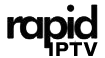Kodi is one of the most popular media players available today, offering a flexible and customizable interface that allows users to manage and stream a wide range of media content, including IPTV. With the right setup, Kodi is compatible with IPTV services like Rapid IPTV, delivering live TV, movies, sports, and more directly to your screen.
In this guide, we’ll explain Kodi’s features, how to install it, and how to configure it to stream from an IPTV provider.
What Is Kodi, and Why Use It for IPTV?
Kodi is an open-source media player developed by the XBMC Foundation, designed to work on various platforms, including Windows, macOS, Android, iOS, and Linux. Originally made for home media playback, Kodi has evolved to support online streaming, making it ideal for IPTV users who want to access live channels.
Using Rapid IPTV with Kodi, users gain access to thousands of channels and content in HD quality. By adding a simple playlist, Kodi transforms into an IPTV powerhouse that delivers a cable-like experience with high-definition visuals and customizable channel lists.
Key Features of Kodi for IPTV
- Customizable Interface: Kodi’s design allows users to customize the look and feel with various skins and themes.
- Add-On Support: Kodi can be expanded through add-ons, allowing access to IPTV, streaming services, music, games, and more.
- Cross-Platform: Kodi works on almost any device, making it an accessible choice for all IPTV users.
- EPG Compatibility: Use Electronic Program Guides (EPG) with your IPTV playlists for easy viewing of schedules and program details.
- Playlist Management: Organize IPTV channels based on your preference, grouping them by categories for a personalized experience.
Why Combine Kodi with Rapid IPTV?
Kodi’s versatility meets Rapid IPTV’s reliability, giving users access to high-quality streaming options. Rapid IPTV’s playlist URLs integrate smoothly with Kodi, allowing for live sports, movies, and global television access on a single platform. This combination not only offers value but also delivers flexibility and control over your media experience.
Step-by-Step Guide: Installing Kodi on Various Devices
Install Kodi on Android Devices
- Open Google Play Store: Navigate to the Google Play Store on your Android device.
- Search and Install Kodi: Type “Kodi” in the search bar and select it from the list. Tap Install to download the app.
Install Kodi on iOS Devices (Without Jailbreaking)
- Download Cydia Impactor on your computer.
- Get the Kodi .ipa File: Download the latest .ipa file for iOS from Kodi’s official site.
- Use Cydia Impactor: Connect your iOS device and drag the .ipa file into Cydia Impactor. Follow the prompts, using your Apple ID for authorization.
Install Kodi on Windows and macOS
- Visit Kodi’s Official Site: Go to Kodi.tv and select your operating system.
- Download and Install: Click Download to get the setup file. Open the file and follow the installation instructions.
Install Kodi on Amazon Firestick
- Allow Unknown Sources: Go to Settings > My Fire TV > Developer Options and enable “Apps from Unknown Sources.”
- Download the Downloader App: Search for the Downloader app in the Amazon App Store, install it, and enter the URL for Kodi’s APK file.
- Install Kodi: Follow prompts to download and install Kodi.
Configuring Kodi for Rapid IPTV
To enjoy live TV with Rapid IPTV, you’ll need to set up Kodi’s PVR IPTV Simple Client. Here’s a simple guide:
Step 1: Enable PVR IPTV Simple Client
- Open Kodi and go to Add-ons.
- Select PVR Clients and find PVR IPTV Simple Client.
- Install the Add-On: Click Install and wait for it to complete.
Step 2: Add Rapid IPTV Playlist
- Open PVR IPTV Simple Client settings and go to the General tab.
- Enter your M3U URL provided by Rapid IPTV.
- Confirm and close the settings window. Kodi will now load the playlist and display your channels.
Step 3: Add EPG for Program Schedules
- In PVR IPTV Simple Client, go to the EPG settings.
- Enter the EPG URL provided by Rapid IPTV and reload Kodi. You should see an EPG with the schedule for your channels.
Making the Most of Kodi for IPTV Viewing
Kodi’s interface can be customized to improve your viewing experience. Here are some ways to get the most out of your setup:
- Organize Channels by Genre: Group channels by category for easy navigation, especially useful with extensive playlists.
- Set Parental Controls: Use Kodi’s parental control feature to secure specific channels with a PIN.
- Adjust Video Quality: Lower the streaming quality if you experience buffering, or upgrade your internet plan for better streaming.
Troubleshooting Tips for Kodi with Rapid IPTV
If you encounter issues, here are some quick solutions:
- Playlist Not Loading: Check if the M3U URL is correct and try reloading the PVR IPTV Simple Client.
- Buffering or Lag: Ensure a high-speed internet connection. You may also want to clear Kodi’s cache for better performance.
- EPG Issues: Confirm the EPG URL and re-enable the EPG settings in PVR IPTV Simple Client.
Frequently Asked Questions
Q: Is Kodi free?
Yes, Kodi is completely free and open-source.
Q: Can Kodi stream in 4K?
Yes, provided your device and IPTV provider support 4K.
Q: Can I use multiple IPTV services with Kodi?
Yes, you can add multiple playlists, but each setup needs to be configured separately.
Q: Does Kodi support live TV recording?
With compatible IPTV services and add-ons, Kodi can support live TV recording.
Final Thoughts
Using Kodi with Rapid IPTV provides an excellent alternative to traditional TV, offering flexibility, a broad range of channels, and high-definition streaming. This setup brings thousands of channels directly to your device in a user-friendly interface, allowing you to tailor your TV experience. For those seeking an affordable, high-quality IPTV solution, Kodi and Rapid IPTV make a powerful team.