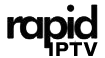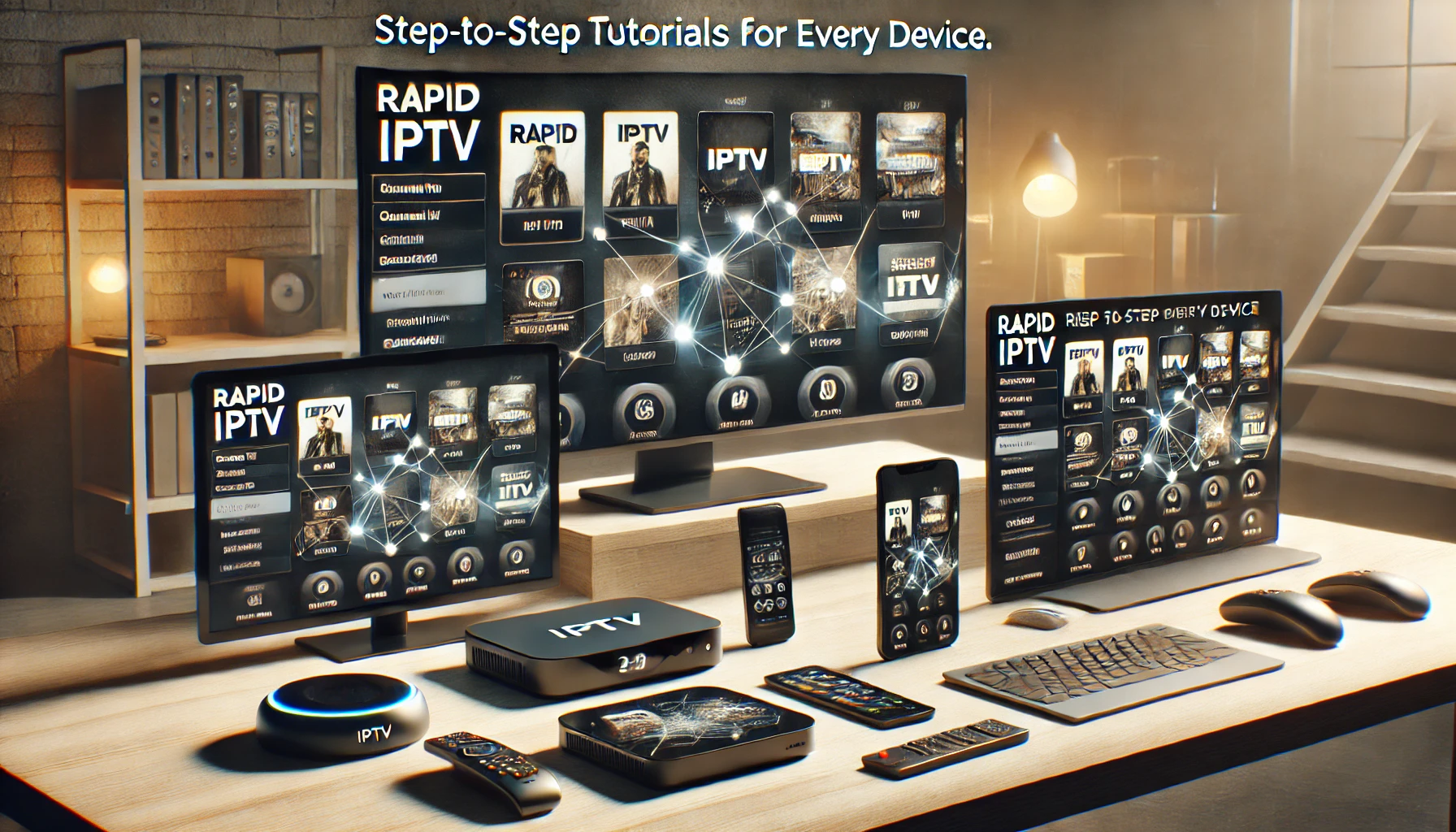Master IPTV: Step-by-Step Tutorials for Every Device
Internet Protocol Television (IPTV) is transforming the way people consume media. It offers a more flexible, cost-effective alternative to traditional cable services, providing a wide variety of channels, movies, and series on demand. This guide will walk you through setting up IPTV on multiple devices, making IPTV accessible on every screen you own.
What is IPTV?
IPTV uses the internet to deliver television content, meaning users can access live channels, on-demand content, and catch-up TV without needing a traditional satellite dish or cable connection. Whether you’re using a smartphone, tablet, smart TV, or streaming box, IPTV enables you to watch your favorite content anytime, anywhere.
Step 1: Choosing the Right IPTV Service Provider
Before setting up IPTV, the first step is to select a reputable IPTV service provider. Look for providers that offer high-quality streams, channel variety, responsive customer support, and compatibility with multiple devices.
Popular IPTV providers often offer playlists in M3U or Xtream Codes formats, compatible with most IPTV apps. Ensure your provider is legitimate and trustworthy to avoid any interruptions or quality issues.
Step 2: Setting Up IPTV on Different Devices
A. Setting Up IPTV on Smart TVs
Smart TVs, especially those running on Android TV or webOS, are ideal for IPTV due to their larger screens and dedicated apps.
- Download an IPTV App: Open the app store on your smart TV (e.g., Google Play Store for Android TVs). Look for popular IPTV apps like TiviMate, IPTV Smarters, or Smart IPTV.
- Install and Launch the App: Download and install the IPTV app, then open it.
- Enter Playlist Details: Go to the app’s settings and select “Add Playlist” or “Load M3U File/URL.” Enter the playlist URL provided by your IPTV provider.
- Start Streaming: Once the playlist loads, you’ll see a channel list. Select any channel to start watching.
Tip: Ensure you have a stable internet connection, as IPTV streaming is bandwidth-intensive. A minimum of 15 Mbps is recommended for smooth playback on Smart TVs.
B. Setting Up IPTV on Smartphones and Tablets
IPTV apps make it easy to watch on the go, so smartphones and tablets are excellent for streaming IPTV.
- Download an IPTV Player: Go to the Google Play Store or Apple App Store, and download an IPTV player app like GSE Smart IPTV, IPTV Pro, or TiviMate.
- Open the App: After installation, launch the app and navigate to the “Add Playlist” or “Add URL” option in the settings.
- Enter the Playlist URL or File: Paste the M3U playlist URL or upload the file if your provider supports it.
- Start Watching: After the playlist loads, you’ll have access to channels in categories like movies, sports, and news.
Tip: If you plan on watching IPTV over cellular data, be aware of potential data usage, as high-definition streaming can quickly consume data.
C. Setting Up IPTV on Computers (Windows and Mac)
Many users prefer watching IPTV on their computers due to the convenience of switching between work and entertainment.
- Install VLC Media Player: VLC is a free, popular media player compatible with M3U files, and it’s available on both Windows and Mac.
- Load the M3U Playlist: Open VLC, go to Media > Open Network Stream. Paste the M3U URL into the box and click Play.
- Browse Channels: VLC will load the playlist, allowing you to switch between channels easily.
Tip: If you need a more feature-rich interface, consider downloading specialized IPTV applications like MyIPTV Player (Windows) or IPTV Smarters for PC.
D. Setting Up IPTV on Streaming Devices (Amazon Fire Stick, Roku)
Streaming devices like the Amazon Fire Stick and Roku are popular for IPTV because they bring IPTV content directly to your TV screen.
Amazon Fire Stick
- Install a Third-Party App: Go to Settings > My Fire TV > Developer options and enable Apps from Unknown Sources.
- Install Downloader: Download the “Downloader” app from the Amazon App Store, which allows you to install third-party apps.
- Download IPTV App: Use Downloader to install an IPTV app like TiviMate or IPTV Smarters by entering the app’s APK URL.
- Load Playlist: Open the app and follow the on-screen instructions to add your M3U URL.
Tip: Ensure that the app supports remote navigation to make it easier to switch between channels.
Roku
Roku doesn’t support direct IPTV apps, but you can screen mirror from a compatible device.
- Enable Screen Mirroring: Go to Settings > System > Screen mirroring on Roku, and enable it.
- Mirror from a Phone or PC: On your phone or PC, enable screen mirroring and select Roku as the device. Then open your IPTV app to watch on Roku.
Tip: Screen mirroring might require a strong Wi-Fi connection for smooth streaming.
Optimizing IPTV Streaming Quality
Good streaming quality is key to a seamless IPTV experience. Here are a few tips to help optimize performance:
- Use Ethernet or High-Speed Wi-Fi: A wired connection or high-speed Wi-Fi ensures consistent data flow, reducing buffering.
- Adjust Stream Quality: Many IPTV apps allow you to adjust the streaming quality. If you experience lag, try lowering the resolution.
- Update the App Regularly: Keep your IPTV app updated for improved performance and bug fixes.
- Check for Device Compatibility: Use apps optimized for your specific device to get the best experience.
Common Troubleshooting Tips
Sometimes, issues may arise. Here’s how to tackle the most common ones:
- Buffering Issues: Switch to a lower stream quality or connect to a faster network.
- Channel Loading Problems: Ensure your playlist URL is correct. Restarting the app or device can also resolve minor glitches.
- IP Blocked by ISP: Use a VPN if your ISP blocks IPTV services. This will help maintain your privacy and avoid connection restrictions.
Wrapping Up
With IPTV, your entertainment options are limitless, allowing you to watch your favorite content across multiple devices. This guide should help you set up IPTV on any device, from your smartphone to your smart TV. By following these step-by-step tutorials, you can enjoy a hassle-free IPTV experience wherever you are.
As IPTV technology evolves, it becomes more user-friendly and accessible on diverse devices. Mastering these setups will give you flexibility and convenience in your viewing experience.