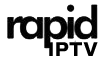Introduction to Smart IPTV (SIPTV)
Smart IPTV, commonly known as SIPTV, is an IPTV application widely used to stream IPTV channels on Smart TVs. This app enables users to access a wide range of channels, including live TV, on-demand content, and internet radio, all from a single interface. SIPTV gained popularity due to its ease of use, compatibility with Smart TVs, and support for various IPTV formats like M3U and M3U8. However, in recent times, SIPTV has faced challenges: it is no longer officially available on some Smart TV app stores, and existing users often encounter connection and performance issues. This guide provides solutions to common issues and explains how to set up SIPTV and explore alternative IPTV applications.
Common Issues and Solutions with SIPTV
1. Connection Failed Problem
One of the most frequent issues users experience is the “Connection Failed” error, often accompanied by the message, “Check Playlist URL!” This error typically arises due to connectivity issues, an expired playlist URL, or server-side problems with the IPTV provider.
Solutions:
- Reinstall the SIPTV App: If possible, download the APK file of the SIPTV application and reinstall it on your Smart TV. This process can often clear temporary bugs or issues with the previous installation. For Samsung Smart TVs, you may need to sideload the app since it’s not available in the official app store.
- Generate a New Password for Your M3U URL: Some IPTV providers may require a periodic password update to keep the playlist active. Generate a new password or token, update the M3U URL accordingly, and reset your playlist on the SIPTV website.
- Reload the M3U Playlist on SIPTV’s Website: Ensure that you have the latest M3U file. Go to siptv.eu and upload the updated M3U file in the app to reconfigure your channels and playlists. This refreshes the list and resolves potential issues from outdated links.
Setting Up IPTV on the Smart IPTV App
To set up your IPTV channels on the SIPTV app, follow these steps for smooth playback and an organized viewing experience:
- Upload Dynamic M3U URLs: Instead of using a static M3U file, use a dynamic M3U URL. Dynamic URLs allow for automatic updates whenever your provider refreshes the list, helping you stay updated with the latest channels.
- Use TS Format over HLS: If the M3U URL has playback issues, try switching to the TS format, as it is generally more stable than HLS. Your IPTV provider can assist you in acquiring a TS version of the URL if necessary.
- Remove Bouquets to Improve Performance: Bouquets refer to categorized groups of channels within the M3U list. If the channel list is too large and your device has limited memory, consider removing some bouquets from the URL to reduce memory load.
- Clear TV Cache by Powering Off: Turn off your Smart TV for a few minutes to clear the device’s memory cache, which may contain temporary files from SIPTV that affect performance.
If Problems Persist: Explore Alternative IPTV Apps
If SIPTV continues to present issues, switching to alternative IPTV applications may provide a more stable viewing experience. Several high-quality IPTV apps are available, each with unique features suited to different Smart TVs:
- Smart STB: This app simulates the interface of a traditional set-top box and is compatible with many IPTV services.
- Setup: Download Smart STB from your TV’s app store or install it through an APK, then follow your IPTV provider’s guide to add the M3U playlist.
- IPTV Smarters: A popular and feature-rich app that supports both live TV and VOD. It offers a user-friendly interface and is compatible with multiple Smart TVs.
- Setup: Download IPTV Smarters from the app store, enter your M3U URL, and configure it according to your provider’s instructions.
- SS IPTV: Another widely used app that provides customization options and allows users to load M3U playlists with ease.
- Setup: Download SS IPTV, input the M3U playlist URL, and enjoy a range of live and on-demand channels.
How to Update SIPTV on Your Smart TV
Updating the SIPTV app can resolve many functionality issues and provide the latest features. Follow these steps to ensure your app stays up-to-date:
- Check for Update Notifications: On your Smart TV’s home screen, locate the SIPTV app. If a blue arrow appears next to it, an update is available.
- Update the App via App Store: Go to your TV’s app store, search for SIPTV, and click on “Update” if available.
- Update Your TV’s Operating System: Some updates may require your Smart TV’s operating system to be current. Refer to your TV’s manual for updating instructions.
How to Install SIPTV on a Smart TV
Since SIPTV has been removed from some Smart TV app stores, you may need to sideload it or install it manually. Here’s a step-by-step guide:
- Download the APK File: Using a computer or USB drive, download the latest SIPTV APK from the official SIPTV website.
- Transfer the APK to Your TV: Use a USB drive or a file-sharing app to transfer the APK file to your Smart TV.
- Install the APK: Locate the file using a file manager on your TV and install it by allowing installation from unknown sources (if prompted).
- Add Your Playlist: After installation, add your M3U playlist URL in SIPTV to start streaming your IPTV channels.
Important Tips for Using SIPTV Smoothly
To maximize the performance and usability of SIPTV, consider these helpful tips:
- Use a High-Speed Internet Connection: A strong and stable internet connection is essential for smooth playback, especially for HD or 4K streams.
- Restart Your Router Regularly: Network-related issues can often cause buffering or channel loading problems. Restarting your router can help maintain stable connectivity.
- Keep Playlists Updated: Use a dynamic M3U URL whenever possible to ensure that your channel list automatically updates with the latest changes from your provider.
- Monitor Memory and Storage: Some older Smart TVs may experience lag if the channel list is too large. Reducing the number of channels can help avoid memory overload.
Why Consider Alternative IPTV Apps?
While SIPTV is a robust app, it may not be ideal for everyone. By exploring other IPTV apps, you can find one that meets your preferences and device compatibility. Each app has unique features that make it better suited for certain setups:
- Smart STB provides a set-top box experience.
- IPTV Smarters offers a smooth, user-friendly interface with support for both live TV and VOD.
- SS IPTV allows for extensive customization and seamless integration of M3U playlists.
Choosing the best IPTV app will depend on your needs, your Smart TV model, and the specific features you’re looking for.
Conclusion
Smart IPTV (SIPTV) remains a popular choice for streaming IPTV channels on Smart TVs. While it provides an efficient way to access live TV and VOD, recent limitations and common issues have prompted users to seek troubleshooting tips or explore alternative apps. By following the steps in this guide, you can resolve common issues with SIPTV, set it up correctly, or find a new IPTV app that better suits your needs. Whether through SIPTV or another app, enjoy an enhanced streaming experience and access the IPTV content you love on your Smart TV.
Cloud Stream IPTV Player: The Ultimate Guide to IPTV Streaming on iPhone