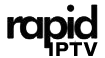M3U URLs are essential for streaming IPTV channels, acting as a bridge between your device and the IPTV provider’s server. However, issues with M3U URLs are common and can disrupt streaming. This guide provides step-by-step recommendations to troubleshoot M3U URL issues and optimize your IPTV experience.
Understanding the M3U URL and Common Issues
An M3U URL is a link provided by your IPTV service that grants access to the playlist of available channels. The URL contains essential components such as:
- Server Address: The base URL of the IPTV server.
- Username and Password: Embedded in the URL to authenticate access.
- Format and File Type: Typically in M3U or M3U8 format, compatible with IPTV apps and media players.
M3U URL issues can arise due to typos, expired or incorrect login credentials, connectivity problems, or device compatibility. Let’s dive into the troubleshooting steps for resolving these issues.
M3U URL Troubleshooting Steps
1. Verify the M3U URL
The first and most crucial step is to ensure the accuracy of the M3U URL.
- Check URL Format: Confirm that the URL is correctly formatted, without any missing or extra characters. The M3U URL generally looks like this:bashCopy code
http://provider-server.com/get.php?username=YOUR_USERNAME&password=YOUR_PASSWORD&type=m3u_plus&output=m3u8 - Confirm Login Details: Double-check the username and password embedded in the URL. Errors in credentials can prevent access.
- Regenerate M3U URL in Dashboard: Progressive IPTV providers often offer a user dashboard, where you can manage your account, update login details, and regenerate the M3U URL. Regenerating the URL can help resolve any authentication issues.
- Testing the M3U URL in a Browser: If you lack dashboard access, you can test the URL in a browser. Copy and paste the M3U URL into the address bar of a web browser on a PC or smartphone. If the M3U file starts downloading, it indicates that the URL is correct. If not, check the URL details or contact your IPTV provider.Note: Some providers may block the M3U URL if you exceed the allowed number of devices. This can often be checked in the provider’s dashboard under a diagnostics or connection status section.
2. Reload the M3U URL in Your IPTV App
Once you have confirmed the URL’s accuracy, try reloading it in your IPTV app.
- Clear Cache and Reload: In some IPTV applications, clearing the app’s cache or reloading the M3U URL can solve connectivity issues. Look for an option like “Refresh” or “Reload Playlist” in your app settings.
- Restart the App or Device: Occasionally, restarting the app or device can resolve temporary glitches. This refreshes the connection between the device and IPTV server.
3. Test the M3U URL on Different Devices and Apps
If the issue persists, try running the M3U URL on another device or in a different app to isolate the problem.
- Use VLC Media Player on a Computer: VLC is highly compatible with M3U URLs and is one of the best tools for testing. Open VLC, go to Media > Open Network Stream, paste the M3U URL, and click Play. If the stream works, the URL is functional, and the problem may be with the initial app or device.
- Try Alternative Apps on Smart TV: If the M3U URL works in VLC but not on your Smart TV, consider testing it in another IPTV app on the TV. For example:
- GSE IPTV (Smartphones): Compatible with various devices and supports both M3U and M3U8 links.
- Smart STB or SS IPTV (Smart TVs): These alternatives may perform better depending on your Smart TV’s model and firmware.
4. Contact IPTV Provider Support
After performing the steps above, if the issue remains unresolved, reach out to your IPTV provider’s support team.
- Provide Details: Share the M3U URL, your device type, the application used, and any specific error messages.
- Request Diagnosis: Many providers can run a diagnosis on your M3U URL to check for issues like unauthorized access, blocked IPs, or account restrictions.
Additional Tips for M3U URL Optimization
These tips will help ensure you have a seamless IPTV experience with minimal interruptions.
- Use Dynamic M3U URLs: Instead of downloading a static M3U file, opt for a dynamic M3U URL. Dynamic URLs refresh automatically, reflecting any updates or changes made by the provider without manual intervention.
- Avoid Sharing M3U URLs Publicly: Treat your M3U URL details as private. Sharing them publicly could lead to unauthorized access, which may result in the provider blocking your URL.
- Check for Device Limitations: Most IPTV providers have device limits. Exceeding this limit can lead to temporary or permanent URL blocking. Stick to the allowed number of devices to prevent disruptions.
- Use TS Format if HLS is Unstable: If you encounter buffering with an HLS (HTTP Live Streaming) link, switch to the TS (Transport Stream) format. TS is generally more stable on slower networks and compatible with many IPTV applications.
- Clear Device Cache Regularly: Clearing the cache of your IPTV app or streaming device can improve performance by removing temporary files that may slow down your device over time.
- Restart Your Router: Connectivity issues can sometimes stem from network glitches. Restarting your router can help reset your internet connection and eliminate network-based issues.
- Adjust Firewall or VPN Settings: Firewalls or VPNs may interfere with M3U URL connections, especially if the IPTV provider restricts VPN access. Temporarily disable these settings if you face connectivity issues to see if it improves access. Buy one year subscription
Using M3U URLs on Various Devices
M3U URLs are versatile and can be used across multiple devices. Here’s a brief guide on setting them up for various platforms:
- Smart TVs: Most Smart TVs support IPTV apps that allow M3U URL integration, such as Smart IPTV, SS IPTV, and Smart STB. Simply paste the M3U URL in the app, adjust settings, and start streaming.
- Smartphones and Tablets: Use apps like GSE Smart IPTV or IPTV Smarters Pro, which are available on both iOS and Android. These apps provide a user-friendly interface and support both M3U and M3U8 playlists.
- PC and Laptops: VLC Media Player is ideal for testing and streaming M3U URLs on computers. It’s free, open-source, and compatible with almost all operating systems, including Windows, macOS, and Linux.
- Android TV and Set-Top Boxes: Android-based boxes like NVIDIA Shield and Amazon Fire Stick can run IPTV apps directly from the Google Play Store, enabling you to input the M3U URL for IPTV streaming.
Troubleshooting Common M3U URL Errors
Here are some frequently encountered errors with M3U URLs and how to resolve them:
- “Failed to Load”: Check if the URL is formatted correctly and confirm that your internet connection is stable.
- “Authorization Required”: This indicates a potential issue with the embedded credentials. Ensure that the username and password are correct.
- Buffering and Lag: Switch from HLS to TS format or adjust the video quality within the app if the option is available. Buffering is often a sign of network limitations.
- Channel Loading Error: If some channels fail to load, it could be due to region restrictions or provider-side issues. Contact your IPTV provider for support.
Conclusion
Troubleshooting M3U URLs in IPTV involves verifying URL details, testing across multiple devices, reloading in different apps, and contacting support if necessary. By following these steps and optimizing M3U URL usage, you can enjoy a smoother IPTV experience and avoid many of the common connectivity issues. With reliable devices and consistent updates, M3U URLs serve as a gateway to diverse and extensive IPTV content for users worldwide.
What is Mag Box? Completely Explain